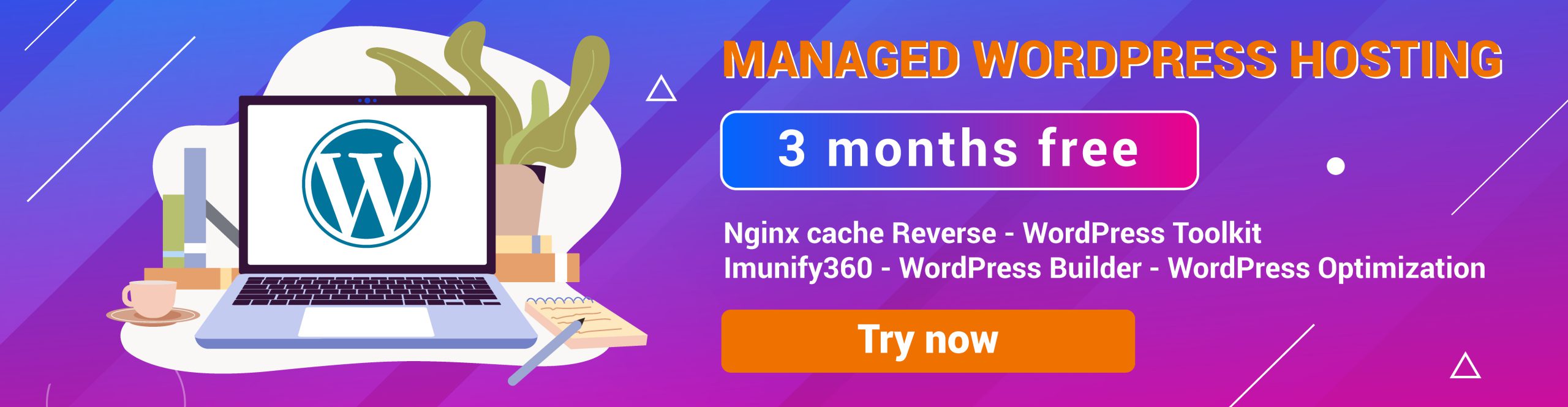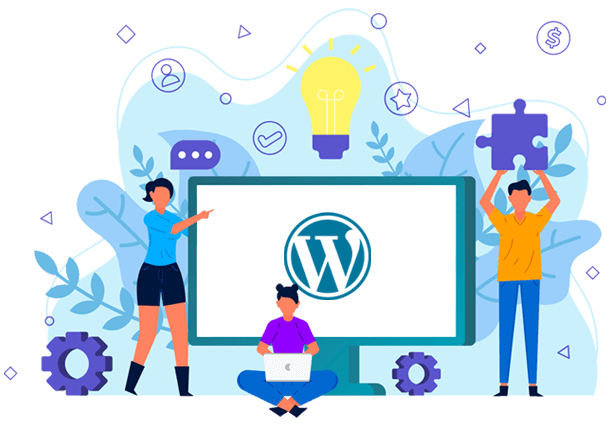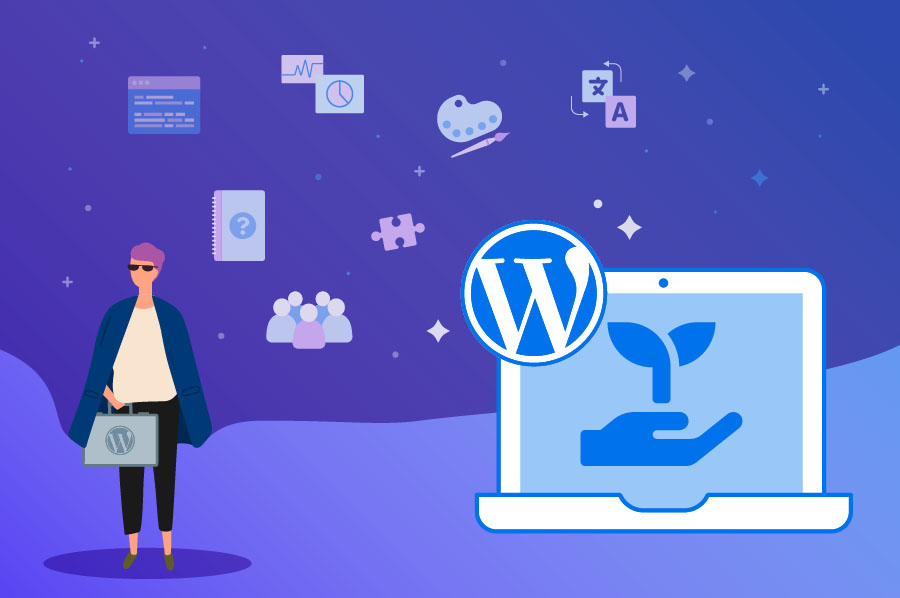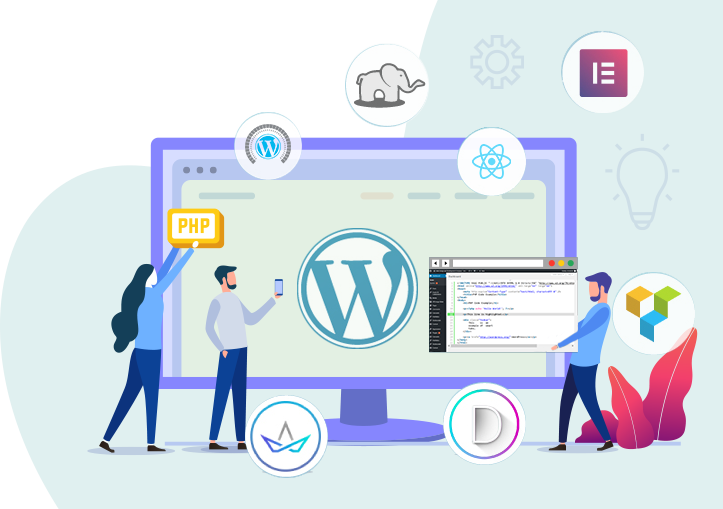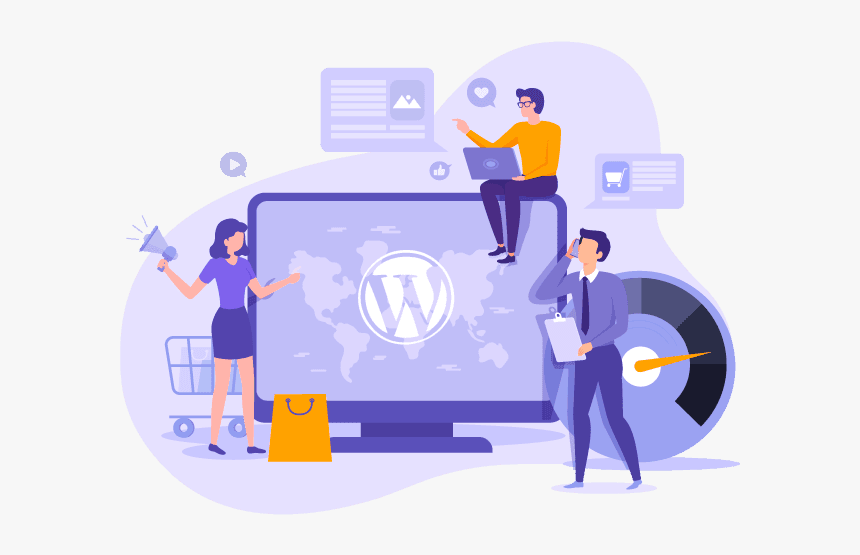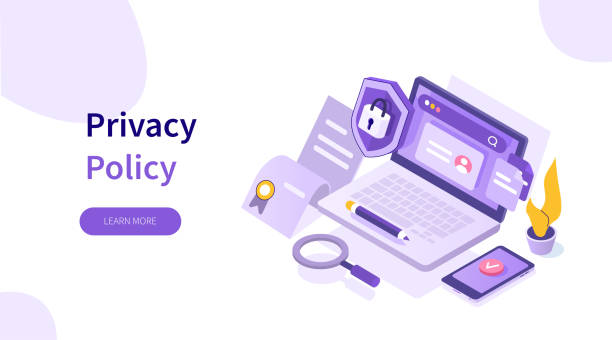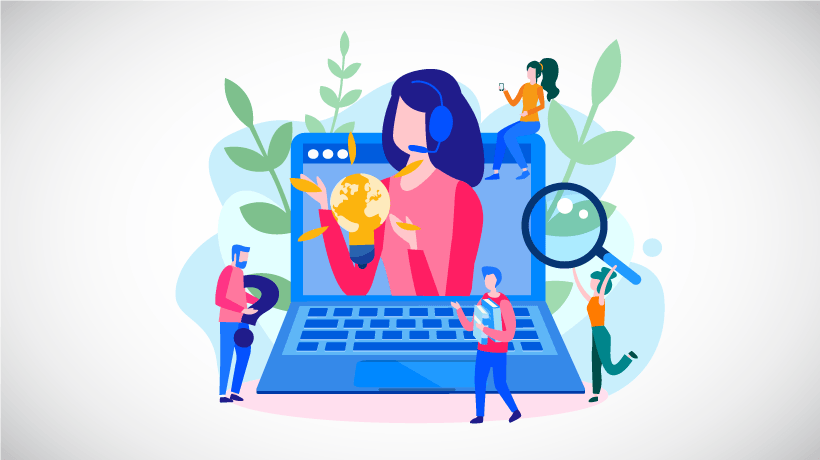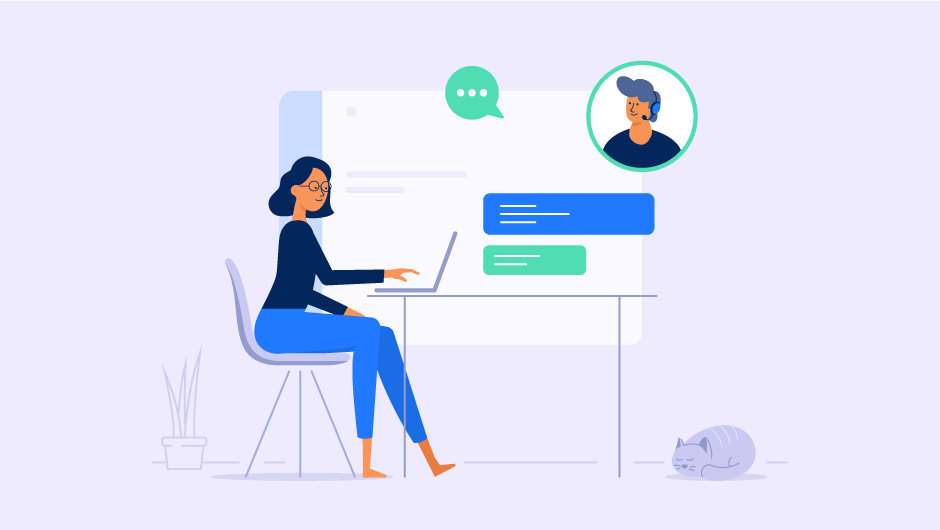What makes the WordPress Hosting Awesome
WordPress Toolkit
Simplify setup, configuration and routine management of all your WordPress-based websites.
Imunify360
Imunify360- leading malware scanning solution - helps you keep your websites free of malware.
WordPress Builder
Just 1-click to install Wordpress with basic plugins after activation.
WordPress Optimization
Easy to check & optimize your WordPress Speed & Performance without the need for setup and code.
Powered by cPanel
The most popular and powerful web hosting control panel for easy point-and-click management of your hosting account.
Security Features
Managed WordPress come with a variety of enhanced security features to keep your website secure.
Easy Start and Free Transfer

Nginx cache Reverse
Speed up your site 10 times faster with Nginx
Free Keyword Planner
Amazing tools to find the best keyword ideas
Free Landing Page Builder
Create landing pages – no designers or IT help required
Free Weekly Backups (JetBackup)
Free weekly backups to keep your data safe

Highend Server FullSSD
Up to 300% faster access to your files & databases
Money-back Guarantee
30-day NO questions asked return policy
99.9% Uptime Commitment
Tier 3 DC – No downtime, Fast & Painless
Unlimited 24/7 Priority Support
Always-free 24/7 technical support
Managed WordPress Security Features
Better security for your WordPress website
Our managed WordPress hosting come with a variety of enhanced security features to keep your WordPress website secure.
All WordPress Hosting Plans include:
- Imunify360: The all-in-one security solution features an Intrusion Prevention and Detection system, a Web Application Firewall, Real-time Antivirus protection, a Network Firewall, and Patch Management.
- IP Blocker: Block a range of IP addresses to prevent them from accessing your site.
- Hotlink Protection: prevents your images from being used by other sites.
- Free SSL Certificate: Secure pages on your site so information such as logins, credit card numbers,… are sent encrypted instead via plain text.
- Two-Factor Authentication (2FA): When turned on, 2FA requires an app on your smartphone to supply a unique security code you must enter in addition to your password to be able to log into your account.
All WordPress Hosting Plans include:
- ModSecurity: Monitors incoming traffic for threats in real-time, blocking malicious connections before they reach your WordPress site and applications.
- Patchman: Scans your account for out-dated WordPress applications, vulnerabilities, and malware scripts and fix any known vulnerabilities without damage to your site.
- Virus Scanner: Configurable scan of your account that identifies security threats.
- Leech Protection: Prevents users from sharing or publicly posting password to restricted portions of your website.
- Directory Privacy: Users attempting to open a folder that you designate to protect must enter a username and password to access it.
- SSH: More secure file transfers.
Resources For Users & Developers
WP Toolkit provides an interface for installing, configuring, securing, updating, and managing WordPress sites.
Free Exclusive Features:
- Automatic Hardening: Keeps your site safe from vulnerabilities by auto-applying the industry’s best security practices!
- 1-Click Hardening: Scans your new and existing sites for potentially vulnerable settings. Simply click the settings you want hardened to secure your site!
Free Exclusive Features:
- Security Rollback: In some rare instances, security updates can cause incompatability issues on your website. Security rollback allows you to easily revert the changes.
- Mass Hardening: Scan all of your sites for vulnerable settings and secure each site with a single click!
- Mass Updates: Execute updates for each of your websites’ WordPress core, themes and plugins.
Free tools for SEO
We provide you with simple and free SEO tools for research & creating your website.
The Best SEO Tools:
- Free WordPress Tools: WordPress Security, Nginx cache Reverse, WordPress Plugins Manager that are integrated for best WordPress.
- 3 basic WordPress Templates: WordPress Hosting provides 3 basic Templates [WordPress Default], [WordPress + Nginx cache Reverse + Yoast SEO], [WordPress + Nginx cache Reverse + Rank Math]. Yoast SEO/Rank Math are WordPress plugin that helps your site perform better in search engines like Google.
The Best SEO Tools:
- Free Keyword Planner: We provide you with free Keyword Research Tool that makes it fast and easy to find the keywords your business needs to drive traffic through search
- Free Landing Page Builder: You can easily create unlimited landing pages for free with the best WordPress landing page builder without code.
Find the right plan for you
NO COUPON TODAY
FREE
Sign up now for free
Free, Simple and Secure
SSD: 500 MB
Domain: 1
Data Transfer: Unlimited
Parked Domain: Unlimited
Email Account: Unlimited
Support: 24/7 Support
Backup: Daily – Keep 7 Copies
Jetpack: Free Version
Keyword Planner: ![]()
Landing Page Builder: ![]()
WP Website Builder: ![]()
Nginx Caching: ![]()
Free SSL Certificate: ![]()
PROMO CODE: WP3FREE
$8.99/month
Add promo code to get 3 months free
Save Money
SSD: 30 GB
Domain: 1
Data Transfer: Unlimited
Parked Domain: Unlimited
Email Account: Unlimited
Support: 24/7 Support
Backup: Daily – Keep 7 Copies
Jetpack: Free Version
Keyword Planner: ![]()
Landing Page Builder: ![]()
WP Website Builder: ![]()
Nginx Caching: ![]()
Free SSL Certificate: ![]()
PROMO CODE: WP3FREE
$19.99/month
Add promo code to get 3 months free
High Performance
SSD: 80 GB
Domain: 1
Data Transfer: Unlimited
Parked Domain: Unlimited
Email Account: Unlimited
Support: 24/7 Priority Support
Backup: Daily – Keep 7 Copies
Jetpack: Free Version
Keyword Planner: ![]()
Landing Page Builder: ![]()
WP Website Builder: ![]()
Nginx Caching: ![]()
Free SSL Certificate: ![]()
PROMO CODE: WP3FREE
$39.99/month
Add promo code to get 3 months free
Powered Many Sites
SSD: 150 GB
Domain: 3
Data Transfer: Unlimited
Parked Domain: Unlimited
Email Account: Unlimited
Support: 24/7 Priority Support
Backup: Daily – Keep 7 Copies
Jetpack: Free Version
Keyword Planner: ![]()
Landing Page Builder: ![]()
WP Website Builder: ![]()
Nginx Caching: ![]()
Free SSL Certificate: ![]()
Recent WordPress Hosting News & Blog posts
Commonly Asked Questions
Managed WordPress hosting means the web hosting provider will take care of the back-end maintenance for you. No need to worry about technical adjustments, update management, or server optimization. Simply focus on building your WordPress site and driving more traffic. Since managed WordPress hosting doesn’t require any technical know-how, it’s ideal for beginners or webmasters with limited time on their hands.
What differentiates standard web hosting from WordPress hosting is that you can only host and build WordPress websites with the latter.
In a standard web hosting plan, you can install various CMSs – including WordPress. As such, it’s possible to host multiple sites using different website-building platforms.
That said, you may miss out on the WordPress-specific advantages you can get from WordPress hosting, such as the speed-optimization features and the WordPress customer support team.
Since updates will be seen in your WordPress dashboard, they are quite easy to be done. Performing them is a matter of a click and take 5 or 10 minutes tops. Just click on the refresh/update icon or go to Dashboard → Updates and then click on “Install now”. You will see the confirmation screen that welcomes you to the latest version of WordPress after the installation is complete. It should only take seconds, but keep in mind that while the update is loading, your site will be in maintenance mode.
Prior to pulling the trigger and upgrading your live websites, in order to proceed with a safe upgrade generate a backup manually.
It’s always the best idea to make significant changes and perform tests to your site in a staging or development environment rather than on your live site. Otherwise, you risk potentially breaking your front and back-end. Be sure to check your error log for any errors.
If you are not sure about which WordPress version your site is currently on – no worries! All you have to do to check your current WordPress version is going to your WordPress dashboard after logging into your site. The current version number can be seen at the bottom-right corner of the dashboard.
We does not recommend this because our server system is optimally configured for WordPress source code. WordPress Hosting plan offers the best performance for a WordPress site.
Yes. You can transfer website from other hosting provider to our service. You can back up your data by yourself or provide hosting information so that we can transfer your data.
To migrate your WordPress website to us, you will need to purchase one of our plans. Then:
- Go to the control panel and navigate to the Migrate Website menu.
- Add a migration request and select WordPress. Fill out the required credentials and your current provider.
- Click Check connection to see if the information is correct.
- Finally, press the Add request button, and we will transfer your website to your new hosting account as soon as possible.
We will store your WordPress Hosting data for 30 days from the date of service termination. At the end of 30 days, we will notify you before canceling data.
- Late payment less than 15 days, you need to pay the full late fee.
- Late payment from 15 to 30 days, you need to pay 50% of late service fee.
- Late payment over 30 days, you pay 25% of late service fee.
We will notify you 1 month and 7 days before service expires via email, phone. If payment is overdue, hosting will be blocked and your site cannot be accessed.
We makes daily hosting backup and save the latest 7 backups to ensure data security.
![[Free] – Managed Wordpress Hosting – Click to Build](https://host-wp.com/wp-content/uploads/2022/05/Logo-WHosting-01-1.png)