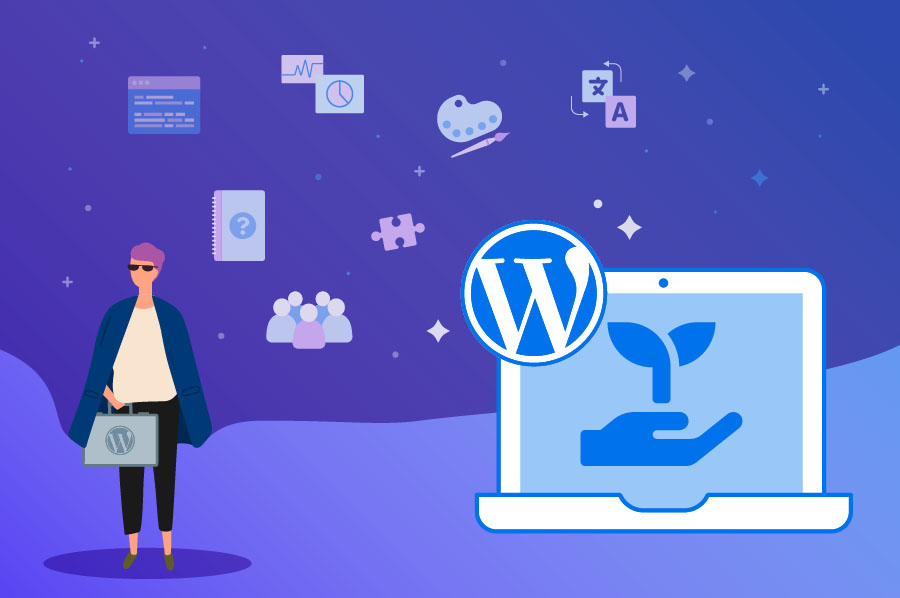It’s essential to keep your WordPress site up to date. This includes updating to the latest version of WordPress as well as refreshing your themes and plugins.
Updating WordPress plugins isn’t just about getting to add new features. It’s also one of the primary ways to maintain your website’s security. Previous versions of a WordPress plugin may have vulnerabilities that are addressed and fixed in later versions.
WordPress gives its users extensive flexibility when it comes to updating plugins. Users can decide which plugins should update automatically.
On your WordPress admin area, go to Plugins -> Installed Plugins. You will see a table detailing the plugins you’ve installed on your site.
- To manually update an individual plugin, select Update Now in the yellow notification box.
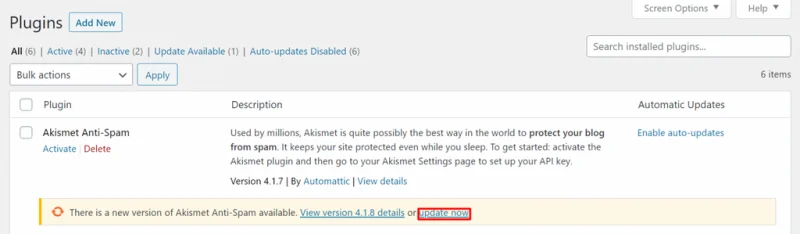
- To manually update multiple plugins, select the plugins you want to update by checking their respective checkboxes. Then, select Update from the Bulk actions drop-down menu and click Apply.
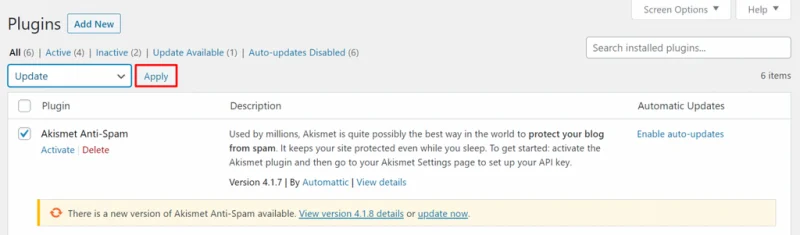
- To toggle automatic updates, click Enable auto-updates under the Automatic Updates column for each plugin.
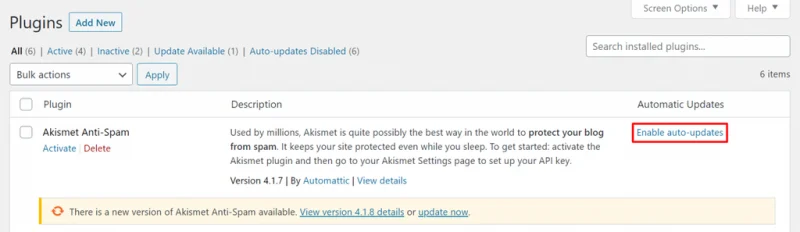
Setting all plugins to update automatically will save you the hassle of checking and updating plugins regularly on your own time.
However, there are cases where you might prefer manual updates. While security updates should be installed immediately, feature updates aren’t as crucial. Sometimes, plugins that recently added a new functionality can be buggy or even slow down your site.
If you want to be extra careful, only toggle automatic updates for plugin developers that you fully trust. This means that you have to be diligent about checking the updates for your other plugins.
![[Free] – Managed Wordpress Hosting – Click to Build](https://host-wp.com/wp-content/uploads/2022/05/Logo-WHosting-01-1.png)